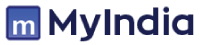There are multiple reasons one chooses to block a website temporarily or permanently on a phone, computer or internet router and the reasons could involve perilous, unproductive or unsuitable content displayed on a website. It is often done by parents for their children and organisations for their employees so that they can focus on their work.
Block a website on a phone
- The first step includes downloading, installing and launching the “Block Site” app on your smartphone.
- When you first launch the application, you will be asked to “Enable Accessibility” option, and it will take you to the app settings page. You will find different settings options, comprising BlockSite settings. Allow the BlockSite toggle button to operate this app to full control of your device. The app pop-up screen directs you to supervise your operation and allows you to block websites and confirm by pressing the OK button.
- After allowing the functions of the Block Site app to operate, come back to the app and press on the green “+” icon available at the bottom-right corner of the screen. It will take you to a page where you can block websites and mobile apps either from recommended categories or by entering the site or app name in the search bar. Enter the website (full URL) or app name in the search bar you want to block.
- When the final result shows up, click on it and you will see a green checkmark sign. Now, click on the Done option, which will successfully block that specific website on your device.
Block a website on a computer
There are numerous website blocker extensions one can identify over Google. Find the website blocker for chrome browser and then select one of the results that you prefer. Perform the BlockSite extension functions as it appears in top results.
Following are the steps to block a website on a computer:
- Open the BlockSite chrome extension page and tap on the “Add to Chrome” button to add this extension to your Chrome browser.
- Once you click on the “Add to Chrome” button, it shows a window stating a notification that the extension will read and change all your data on the website you visit. If you find the notification suitable, click on the Add extension button.
- The BlockSite extension goes downloaded and added to your Chrome browser. If it gets successfully added to your browser, you can see the Blocked Sites icon that will show on the Chrome browser’s top-right if space is sufficient. If there is no space due to more extensions earlier added to your browser, click on the extension icon present at the top-right of the browser’s screen to see your BlockSite extension’s icon, comprising others.
- If a child is giving an exam which is coming soon and they are spending most of their time on social media site Facebook and for blocking this website for some time until the exam gets over, simply visit the website, press on the BlockSite extension’s icon and enter on the “Block this site” button.
Block websites through a router
Remember, changing router settings to block a website would affect your house members or organisation colleagues irrespective of the operating system.
Steps to block a site through a router are as follows:
- Identify the router’s IP address and enter it into any browser’s address bar to get to its settings page. Try 192.168.1.1 or 192.168.0.1, or use this guide to find it. You’ll also need your router username and password. If you haven’t changed it, the username is usually admin and the password admin, password, or leave it blank. If that doesn’t work, check your router’s manual.
- Once you’re on your router settings page, consider a setting called Block Sites, Access Restrictions or something similar. You might find it under Security, Parental Controls, or Advanced. Every router is unique which could make you consult your manual once again.
- Once you find the settings, enter the domains you want to block. Now, no one linked to this network can visit that website.