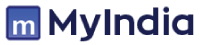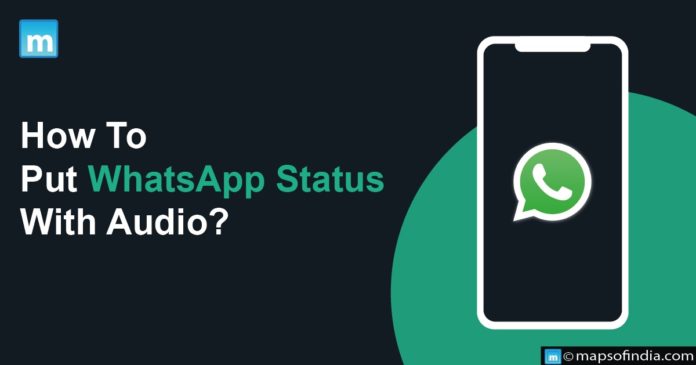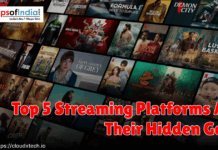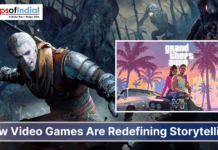The ability to record and upload audio as a “voice status” to a WhatsApp profile is now available on iOS and Android smartphones. WhatsApp’s Status feature is similar to Instagram’s popular Story feature, where users can share updates that may include text, photos, videos, GIFs, and other content, which will automatically disappear after 24 hours.
Android and iOS users can now use the voice status tool to set their voice clip as a status update. Previously, users could only send voice messages in individual and group chats, but the latest version of the app allows for sharing audio messages as status updates. The duration limit for speech status updates on WhatsApp is 30 seconds, which is also the maximum limit for video status updates. Additionally, users can customise the background colour of their status by selecting the colour palette button on the status preview screen.
Users can record voice notes by pressing the microphone icon on the status screen. It gives status updates a more personalised touch and is a practical substitute for individuals who dislike typing or using visuals.
What should you know about the audio status features on WhatsApp?
On February 7, 2023, WhatsApp posted on its blog that its Audio Status feature had begun to roll out. Four others were unveiled with the quality: link previews, status reactions, status profile rings, and private audience selectors. Users can publish brief recordings as status updates using the audio status feature. These recordings, which can last up to 30 seconds, will stay on your status until you take them down or expire after 24 hours, whichever comes first.
How to put WhatsApp status with Audio?
Follow these steps to put a status with audio on WhatsApp.
- Go to the Status tab.
- Click the page’s pencil icon. While iOS users can find it at the top of all status updates, Android users can find it at the bottom right corner.
- To start recording, tap and hold the microphone icon in the lower right corner of the following window.
- To stop recording, slide the microphone icon to the left.
- The recording can be seen in advance by clicking the play button after recording.
- Use the delete button to remove the recording if you don’t like it. Then you can start afresh.
- Use the send button in the bottom right corner to submit the voicemail as a status update.
Before posting their status, WhatsApp users have access to various customisations. They can switch between several background colour options by tapping the colour palette icon in the top right corner. Furthermore, a private audience selector is located on the bottom left, allowing users to choose who can view their status. It’s essential to remember that while regular voice messages sent through chat on WhatsApp can be of any length, voice notes on status are limited to a maximum of 30 seconds. If you require more time, post the initial status and create a new one.